Here is what I have suggested to her.
- Go to the menu item Tools in Outlook and then click on Trust Center
- Then choose Advanced settings
- Untick the "Don't Download pictures automatically' option as shown below
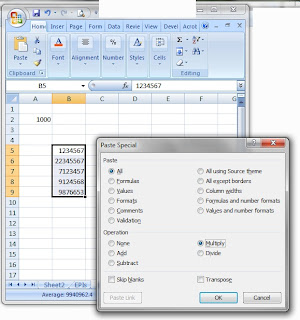
You can do the same for adding or subtracting a specific value from a group of cells.
This tip is particularly useful if you want to show the data that is in millions but want to reduce the number of digits by dividing them by 1000.
Hope this heps.

This has generated a nice script as shown below.
BACKUP
DATABASE [TEST] TO
DISK
= N'C:\Program Files\Microsoft SQL Server\MSSQL.1\MSSQL\Backup\TEST20110830.bak' WITH FORMAT, INIT, MEDIANAME = N'TEST', NAME = N'TEST-Full Database Backup', SKIP, NOREWIND, NOUNLOAD, STATS = 10
GO
This script can be used to do the same task again and again and also may be you can schedule this to be processed at a certain time every day.


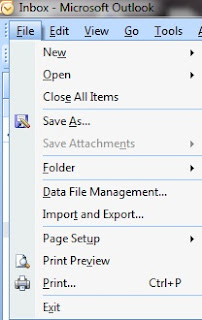
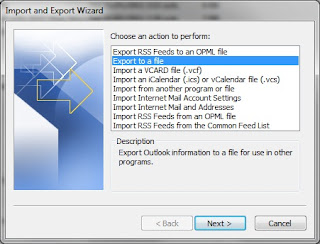
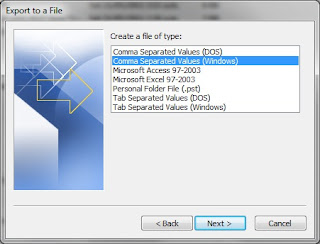
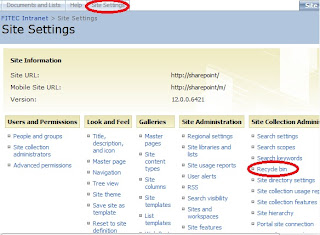



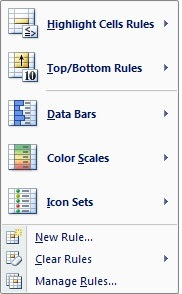
As you can see below I have added two rules and it is giving me the result that I want.
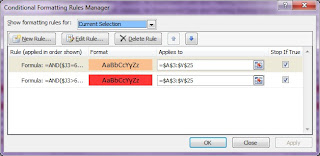

Step 2
From the left hande side menu click on the plus beside Databases.
Step 3
Right click on the cube that you would like to process as shown below.
Step 4
The following dialog appears. Click on change settings if you need to and click on OK. Depending on the amount of data the processing takes a few minutes upto a few hours.
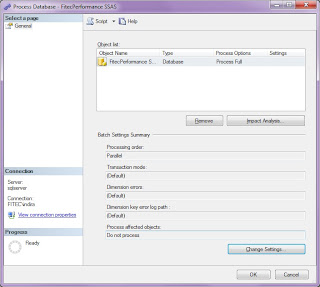



Still the error was persistent. After a lot of struggling for 3 days, I finally fixed the problem by removing the integrated windows authentication option on the ExcelCalculationServer folder from the Office Server Web Services website on IIS.





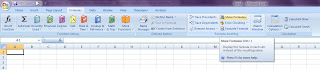

Challenge : Yesterday I was trying to download a parquet file from the Microsoft Lakehouse on to my laptop. So I was searching for the do...