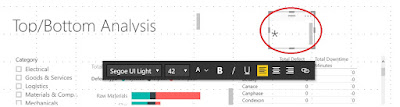Did you know that you can add a contact us button in your Power BI reports ?
Here is how you add a contact us button in your power bi report.
Step 1: Go to your Power BI report
Step 2: Add a text box
Step 3: Type in * as shown below: (1)
Step 4: Change the font of the * to Windings as shown below:(2) This will convert the * to an envelope
Step 5: Now add a mailto link to the envelope button as shown (3)
Step 6: You can test this in Power BI Desktop by using CTRL+Click. This will open a new email with the default account. When you publish to the Power BI service, you can click on the envelope to open a new email with the default account as shown below:
Got this tip from Charles Sterling Microsoft Power BI Program Manager.
You can use the decoder link to translate between normal font and Windings font and add hyperlinks to the same by using the DECRYPT button on the decoder link. For example you can use '(' to add a phone button.
Similarly you can use the ENCRYPT button on the decoder link to find out what symbol each of the Alphabets and numbers represent in Windings font.
Here is how you add a contact us button in your power bi report.
Step 1: Go to your Power BI report
Step 2: Add a text box
Step 3: Type in * as shown below: (1)
Step 4: Change the font of the * to Windings as shown below:(2) This will convert the * to an envelope
Step 5: Now add a mailto link to the envelope button as shown (3)
Step 6: You can test this in Power BI Desktop by using CTRL+Click. This will open a new email with the default account. When you publish to the Power BI service, you can click on the envelope to open a new email with the default account as shown below:
Got this tip from Charles Sterling Microsoft Power BI Program Manager.
You can use the decoder link to translate between normal font and Windings font and add hyperlinks to the same by using the DECRYPT button on the decoder link. For example you can use '(' to add a phone button.
Similarly you can use the ENCRYPT button on the decoder link to find out what symbol each of the Alphabets and numbers represent in Windings font.