Did you ever have a situation where you felt like converting
a Sql Server Analysis Services in Multidimensional Mode to Tabular Mode ?
I thought of trying this out after reading this article. In
this article from Microsoft, there is Caution note as below.
I thought let me try what happens if I changed the
deploymentMode and see whether this changes my Multidimensional Mode to Tabular
Mode. Of course I tried this on my dev
instance of SSAS 2016.
So first things first –
- Backed up my one and only one worldwide SSAS database.
- Detached the database
- Checked the server mode in the SSAS properties as shown below.
Disconnected from my SSAS instance. - Went to location -- C:\Program Files\Microsoft SQL Server\MSAS13.DEVELOPER\OLAP\Config
- Made a copy of the MSMDSRV.INI file
- Then opened notepad as Administrator as shown below
- Then from notepad opened the MSMDSRV.INI file
- Changed the deploymentmode from 0 to 2 as shown below
- Restarted the Analysis Services as shown below.
- Then connected to the SSAS instance in Management Studio and checked the properties.
- The Server Model is showing as Tabular as shown below
Below are the steps I followed to convert the
multidimensional SSAS model to Tabular Model
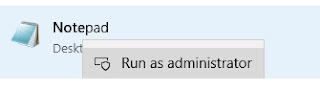
I know I cannot reattach the worldwide multidimensional model database I saved earlier.
More in a next blog whether I have been successful or not.









