- Yesterday I wanted to export the contents of a folder into excel to provide it to the users for input.
Here are the steps I followed. - Go to Start -- Run -- CMD
- Change to the drive letter of the drive in which the folder you want the contents listed is if you are not already there by typing the drive letter followed by a colon. Eg: d: for going to the d drive.
- Change to the folder of which you want the contents to be exported by using the chane directory command cd. Eg: cd shared/test for changing into the a directory called test which in turn is in the shared direcotry on the d drive.
- Then list the directories using the dir/d comman. This gives the list.
- Right click and click on MAark and select the contents you want to copy.
- After selecting right click again.
- Then paste this into a new excel document.
- Your list of directories is ready.
Friday, October 07, 2011
Export directory list in excel
Subscribe to:
Post Comments (Atom)
Free Power BI Classes for Week 7 (Last)
Just completed the last class of the F ree P ower BI classes of this series. Today we have covered Adding a canvas background Adding Imag...
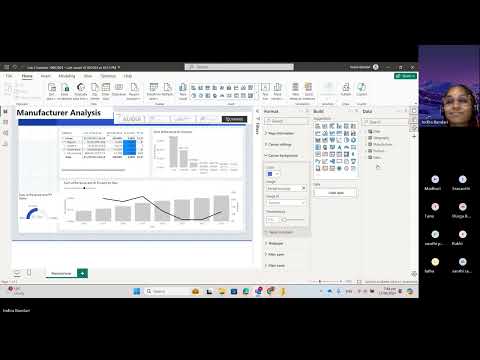
-
From the past 3 days I have been working on resolving merged and hidden cells issues when an SSRS reports is exported to excel. ...
-
When I tried to access the report manager after a fresh installation of Sql Server Reporting Serivces 2016 using the url http://localhost/R...
-
I was trying to build an SSIS package that one of my colleagues has created. The first error that was thrown was as below: Exception des...



1 comment:
I use a program Directory Report
http://www.file-utilities.com
It can directly send your directory contents to Excel
No need to copy/paste
It can also show more attributes than the DOS "dir" command
Post a Comment